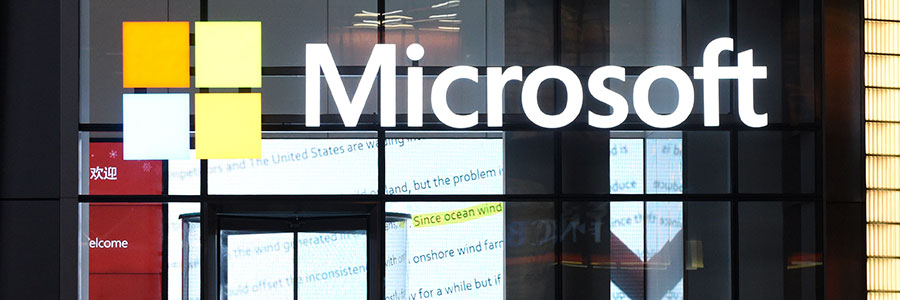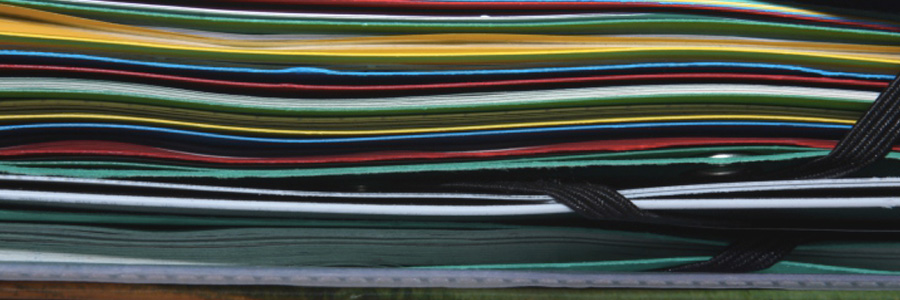If you're a Windows user, you're no stranger to those inconvenient features and menus that ruin your computing experience. From noisy widgets to an over-enthusiastic taskbar, these features sometimes seem like a concerted effort to interrupt your workflow.
How to kick Windows annoyances to the curb for a zen computing life
4 Solutions to Windows 10/11 printing problems

Printing problems can be frustrating, especially if an issue arises just as when you're pressed for time and need a physical copy of a document or form. What makes it even more annoying is when you identify the culprit not as the printer, with its usual ink replacement or paper jams, but rather the system linking your computer to the printer.
Use this Windows 10 feature to back up and restore your data

Backing up the data on your Windows 10 PC should be done regularly, as doing so allows you to restore and recover important files in case of a disaster. Unfortunately, many users fail to back up their data until it’s too late. This article will guide you through the process of backing up and restoring your data in Windows 10.
Setting up File History in Windows 10
File History is a Windows feature that allows you to create scheduled backups of your data on a removable storage device (e.g., external hard drive, flash drive). To set up File History, click Start > Settings > Update & Security > Backup > Back up using File History > Add a drive.
Windows 10 and 11 keyboard shortcuts you need to know
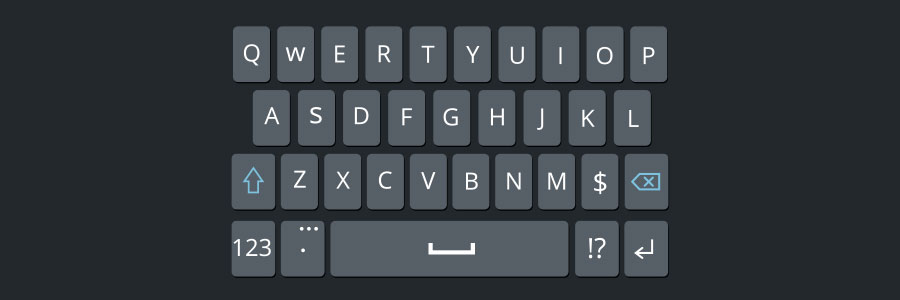
Using keyboard shortcuts activate computer commands faster than dragging a mouse. If you’re using Windows 10 or 11, you may want to try out the following keyboard shortcuts.
Snap
Snap allows you to put two to four windows side by side, making it easier to compare documents or do two things at the same time.
Simplify logging in with Windows Hello
Read this before upgrading to Windows 11
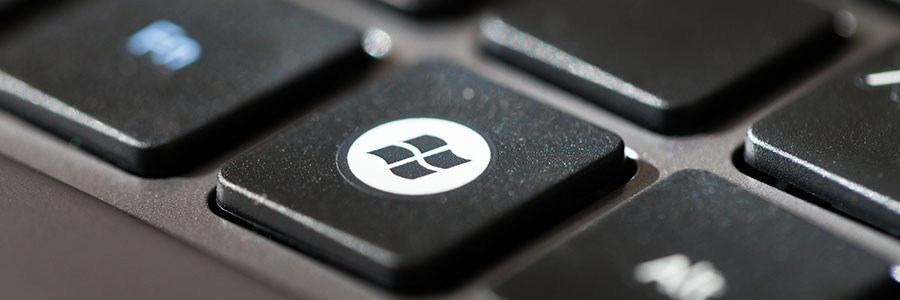
Windows 11 is out. And with its sleek design and new features, it’s no wonder that so many people are considering upgrading. But should you switch to the newest Microsoft operating system (OS)? Here are some reasons why you may want to wait.
1. Your computer doesn't meet Windows 11 minimum system requirements
One of the main reasons that can keep you from upgrading to Windows 11 is that your computer might not be able to run it.
Windows 11: The basics you need to know

Windows 10 remains the most popular operating system (OS) in the world today. And because it will still be supported until 2025, most users don’t feel the urgency to upgrade to Windows 11. While there’s still plenty of time to upgrade to the latest Microsoft OS, it doesn’t hurt to know what you’re getting into — especially because every Microsoft user will eventually have to use it.
How to clean your PC using Disk Cleanup
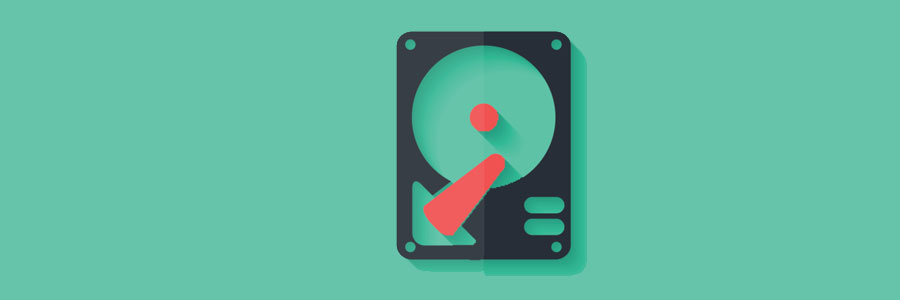
Over time, your Windows PC accumulates files you no longer need, which can slow down its performance. That’s just how the Windows operating system works. But don’t fret — you can use Windows’ Disk Cleanup tool to get rid of your unnecessary files on your computer, free up your hard drive, and make it run fast again.